WPS TeamSwitch/Update the License
Learn how to deactivate, disconnect, and activate a new WPS Team license on your site.
If you need to replace an old license with a new one, follow these steps:
Step 1: Go to the Team → Account in your WordPress dashboard. Then click on the Deactivate License button. This will deactivate the current license but will not disconnect the site from the license owner.
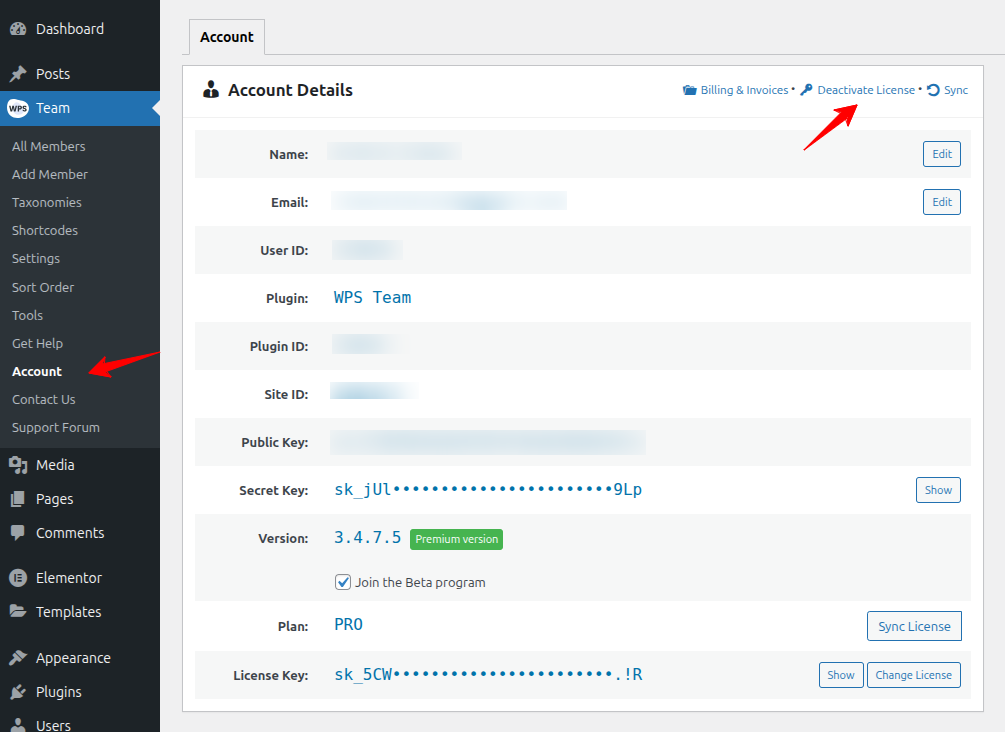
Step 2: From the same page, you will see a Disconnect button. Click on it. This fully disconnects the site from the license owner. You’ll be redirected to the initial license activation page.
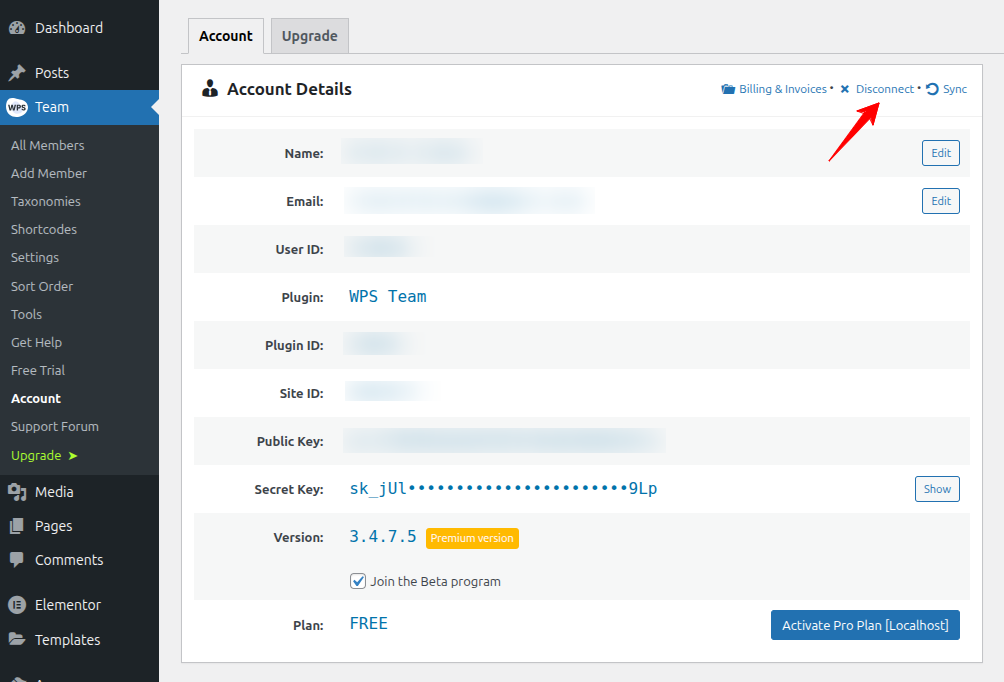
Step 3: Enter your new license key and click Activate.
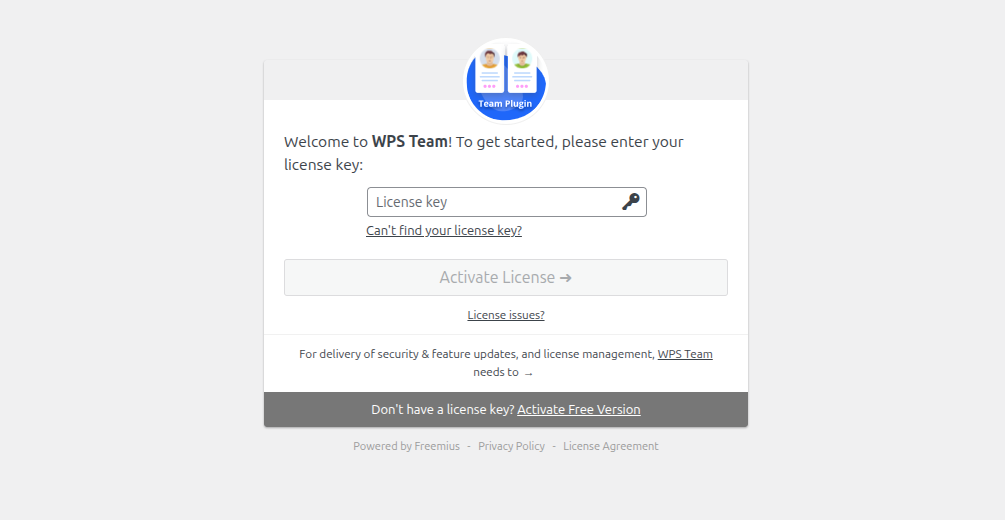
✅ Done — your site is now connected to the new license.
Tip: If activation fails, make sure you’re entering the correct email and license key provided in your purchase email.