WPS TeamImage Size
Last Updated: September 2, 2024
Reduce or Customize the Image Sizes
You can easily customize and reduce image sizes either globally or on a per-shortcode basis. By default, global settings are applied across all instances unless you override them in a specific shortcode.
1: Customize from Global Settings:
- Navigate to the WPS Team -> Settings page.
- Go to the Advance Tab.
- Modify the image size settings as needed.
- Click on the Yellow Apply button (Important).
- Save your changes.
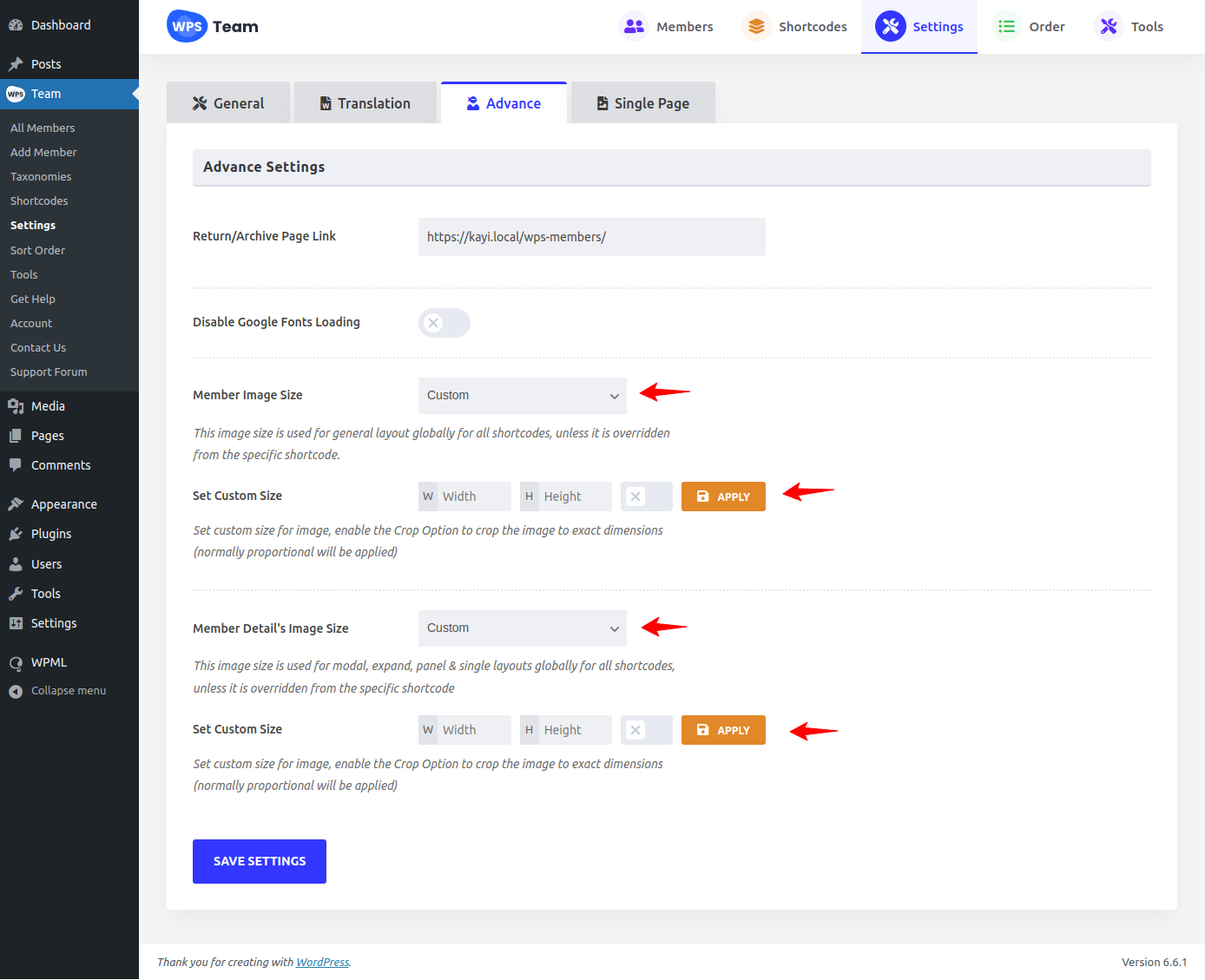
2: Customize from Shortcode:
- Edit the shortcode you want to customize the image size.
- Go to the Advance Tab.
- Adjust the Image Sizes in the Thumbnail Section.
- Click on the Yellow Apply button (Important).
- Save the the Changes.
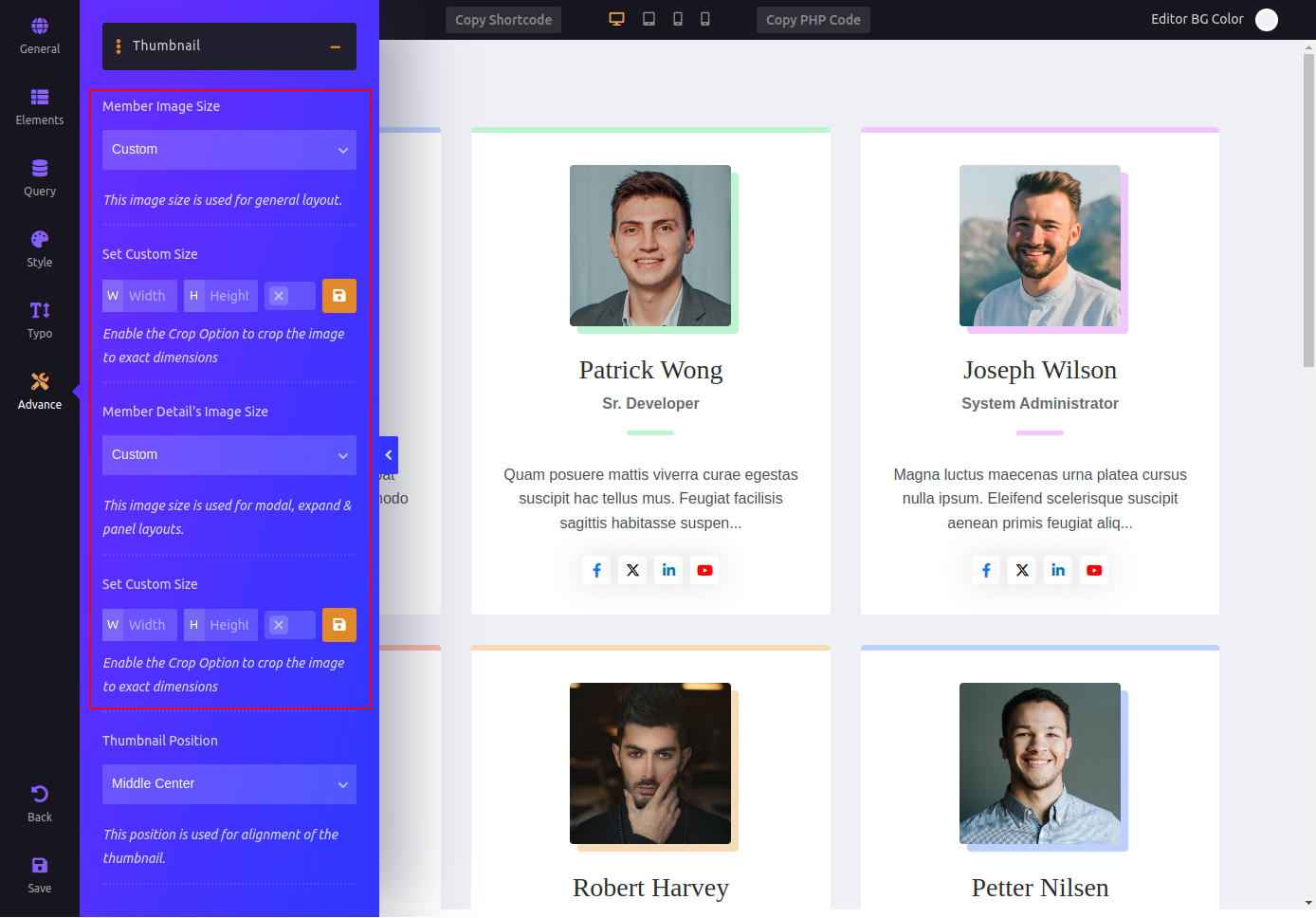
Image Size Settings Overview
There are two main settings for customizing image sizes:
- Member Image Size: Applies to the team member's card in the Grid, Carousel, List, Table & Filter widget.
- Member Details Image Size: Used for the detailed views of members, like popup, side panel, drawer expand, etc.
Both settings have a dropdown with the registered image sizes, You can also specify custom sizes by entering the exact width and height of the images.