WPS TeamInstallation Pro Version
WPS Team Pro Account Login:
As soon you purchase the WPS Team Pro plugin successfully, you will get an email having your license key, username, password, and plugin's download link. It will look like this:
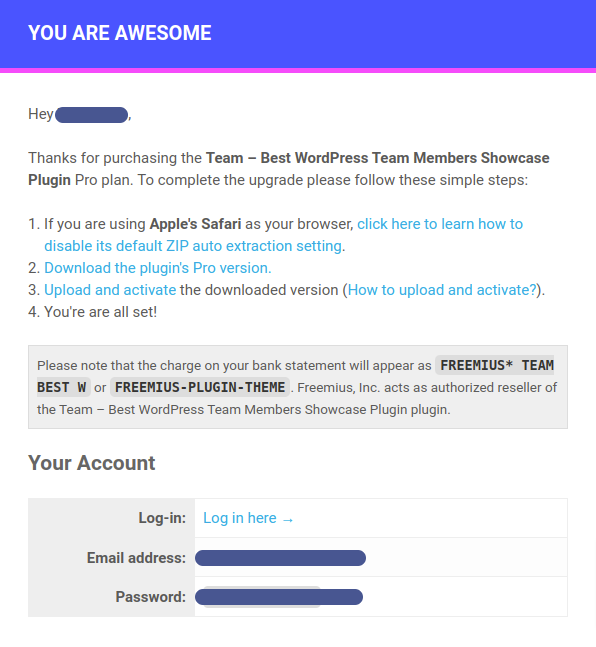
- Download the plugin from the email or Account Dashboard.
- Note the license key, it is necessary to activate the plugin.
WPS Team Pro Installation:
- Log in to your Website Dashboard.
- Navigate to plugins>Add new.
- Click on the “Upload Plugin” button.
- Now choose the pro version, that you just downloaded.
- Finally, click on the “Install now” button & activate it.
That’s how to install the pro version. You can apply other FTP / Cpanel methods like free version installation too. If you have the free version installed on your Website, then it will be deactivated automatically when you activate the pro version.
Insert & Activate License Key:
After installation and activation, you will be redirected to the license page, as like below. You need to insert the license key & activate it. Otherwise, the pro features will not be unlocked.
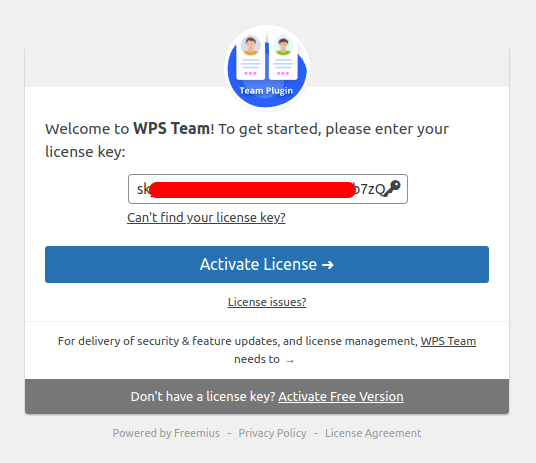
Alternative Method to Active license:
You can also activate the license key from the installed plugin page of your website dashboard.
- Navigate to Plugins>Installed Plugins
- Now find out WPS Team Pro Plugin
- Click on the “Active License” button
- You will get a popup where you have to insert the license key.
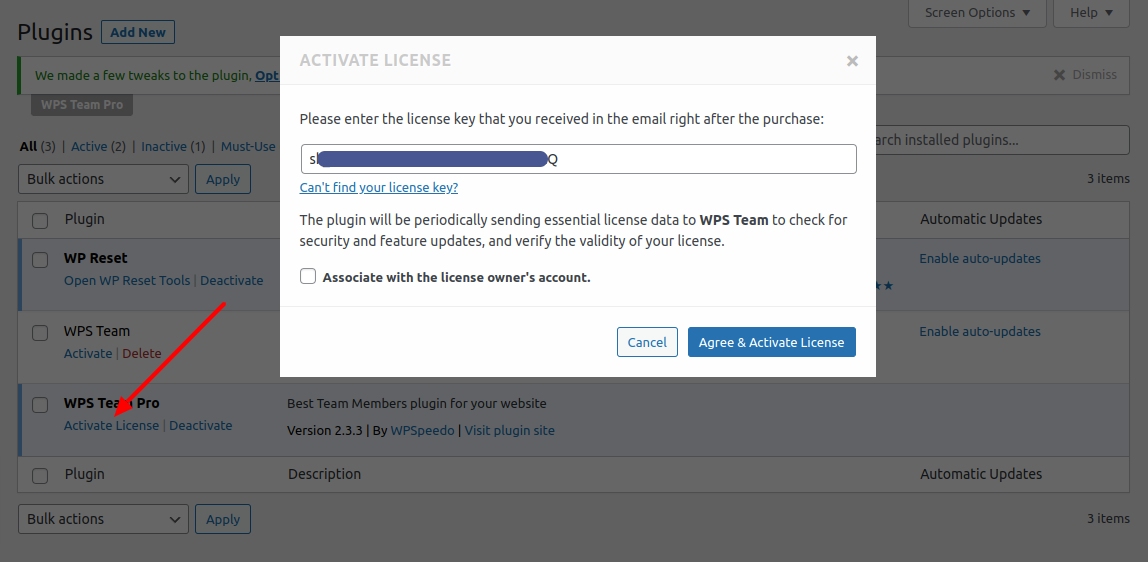
That’s how you can install the WPS Team pro version and activate your license key. If you notice any problems while installing the pro version, please contact us.